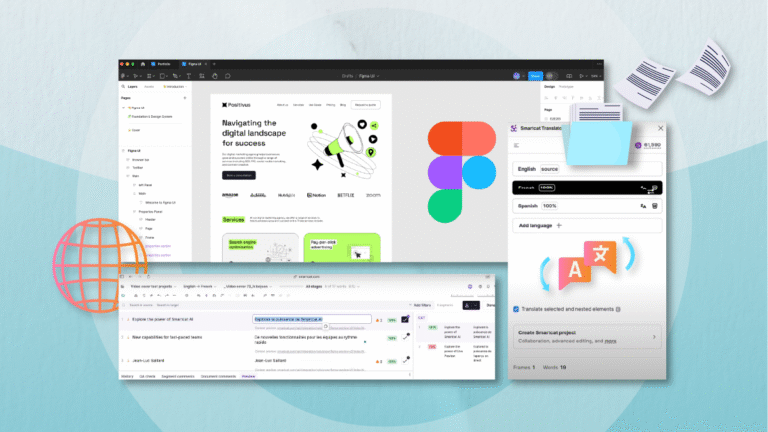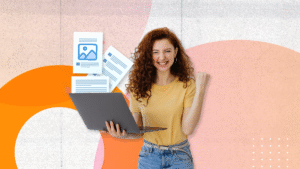How to Translate Figma Designs Without Copy-Pasting: A Smarter Workflow
Why Automating Figma Translation Improves Your Workflow
If you have ever tried to translate Figma designs manually, you know how quickly it turns into a tedious, error-prone process—often demanding far more time (and effort!) than it should. But it does not have to be that way. There is a faster, cleaner, and much smarter way to make it happen.
When you automate the process for translating Figma content, you eliminate hours of repetitive work while reducing the likelihood of inconsistencies and mistakes. And this is good news! As your designers could spend less time copying and pasting, and more time doing what they are supposed to do: Designing.
If you would like to dive right in, and get some insights on how to simplify your (or your team’s) tasks, keep reading.
The Problem with Copy-Pasting Figma Text for Localisation
Before we get to the good stuff (i.e., how to translate Figma designs), let us take a closer look at the shortcomings of copy-pasting Figma text—and why it is now almost an ineffective, if not obsolete, method.
Translate Figma Issue #1: Time-Consuming and Error-Prone
Manually copying and pasting content for translation might seem manageable at first, but it is not scalable. And therefore, not a solution if you are planning to go big in the future.
The process is slow, detail-heavy, and open to human error—especially when dealing with multilingual website projects that evolve rapidly.
So, the next time you are faced with Figma localisation, keep this in mind: No one likes to waste time—especially on a task that almost guarantees to deliver poor results.
Translate Figma Issue #2: Formatting Problems
You know what we mean: Text boxes, spacing, padding—everything can shift when you paste translated content back into a Figma file. Suddenly, your clean, pixel-perfect UI looks misaligned and cluttered.
It is like that classic meme where someone moves an image in Microsoft Word and the whole document goes haywire—only in Figma, where the stakes are higher; layouts are more complex, and deadlines are tighter.
In conclusion: Copy-paste methods often lead to broken layouts and inconsistent styles (and that is only funny in memes). If you want to translate Figma content, you need a more holistic approach.
Translate Figma Issue #3: Tracking Updates
You might agree with this observation: Every action in a project has to be documented. New agreements, changes, etc. Documenting is what makes the difference between making conscious decisions and simply going with the flow (without knowing where it could lead to).
But how to document if there is no proper monitoring (nor workflow) of what has been done and what is still pending? As you know, designs are living documents. When you update a line of copy or tweak a layout, every language version needs to reflect that change.
#OptimationalTip: Without a reliable localisation workflow, tracking changes becomes a logistical nightmare. And one that can be avoided by harnessing the magic of Figma translate plugin automation.
The Smarter Figma Localisation Workflow: How to Automate Translations
Before talking about the advantages of automation through the use of a plugin, why not start by demonstrating them?
This way, you can explore how a four-step process can simplify the translation task, avoid redundancies and provide more guarantees.
(And yes: The fact that the process consists of such few steps is already a great benefit).
Step 1: Use a Figma Translate Plugin
Start by integrating a reliable Figma translate plugin into your workflow. Tools like Lokalise, Smartling, and Smartcat connect directly to your Figma files, letting you manage translations without jumping between platforms.
In general, these plugins can be installed directly from the Figma Community tab, and most offer onboarding guides for hassle-free integration.
Want to build a bridge between your design files and the translation team? Then such a plugin is the most convenient way.
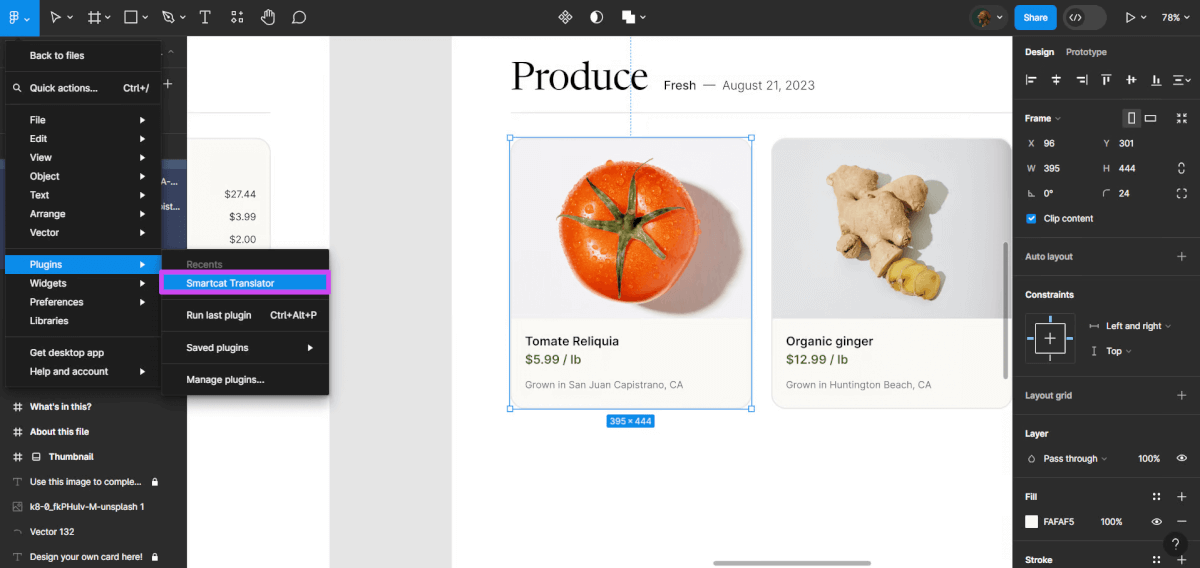
Step 2: Export Text Seamlessly
With the right translate Figma plugin or API setup, extracting your text layers becomes a one-click job. Just make sure your design elements are well-organised and named consistently to avoid export issues.
Worthy of note, most plugins allow exporting content in formats like CSV, XLIFF, or JSON, which are compatible with major CAT tools. This compatibility ensures a smoother translation process and seamless reintegration later on.
Want to dig deeper into what is a CAT tool? You can pay a visit to our webinar on the matter.
Step 3: Use Translation Memories and Glossaries
Do you have a translation memory (also known as TM) or a termbase? If not, you should, as these tools are key to ensuring consistency.
A translation glossary can greatly support your language parter. The same for the TM, —it is incredibly practical for linguists working with CAT tools, as it enables effort and time reduction.
Plus, combining AI-powered suggestions with human linguistic review ensures that your translations are both fast and contextually accurate. This stage is where quality control lives—and to translate Figma content smoothly, it is a must.
Step 4: Reimport Translations Back into Figma
Once your translations are ready to go live, you can reimport them into your Figma file using the same plugin you used for export.
The process is usually quick—sometimes just a few clicks—and it preserves your layout intact without the need for any manual rework. Your design does not break, and everything stays beautifully aligned. This is where automation shines: A smooth handoff, no mess.
Some plugins offer a preview feature to help you validate how the translated text fits within the design before finalising the import— a remarkable nice-to-have.
#OptimationalTip: Make sure your layers are named consistently and follow the same structure as in the original export to avoid mismatches.
Key Benefits of Using a Figma Translation Plugin for Localisation
Let us now go straight to the rewards of automation in Figma localisation workflow. After all, benefits are what we all want to know about when enhancing a process.
- Saves time: Automation significantly cuts down on manual work, especially in multilingual projects. Forget about the tedious copy-paste!
- Ensures consistency: Built-in glossaries and TMs keep tone and branding uniform across markets and languages. This is key to humanize the brand’s materials.
- Maintains design quality: No more broken layouts or misaligned text after translation. Yes, no more dragging text boxes or crying over a close deadline.
- Real-time updates: Make quick content changes in your Figma file and sync them instantly across all translated versions—no need to redo the entire export-import cycle.
So, if you are serious about scaling design across regions, using a plugin to translate Figma content is no longer optional, but essential.
#OptimationalTip: For global projects, where speed and accuracy are key, automated Figma localisation enables faster rollouts and more cohesive user experiences across languages.
Common Challenges in Translating Figma Designs
Here are some of the most typical issues in Figma localisation, which can become easier to overcome by working with a reliable language partner.
Text expansion and contraction: Translated text often does not fit neatly into the original space. For example, German strings can stretch UI components, while Japanese or Chinese may leave awkward gaps. Anticipating this and counting on multilingual DTP are crucial.
Working with native linguists: For localisation to be truly effective, it must be handled by native linguists who understand tone, nuance, and user expectations. Machine translation is not enough: A human team is critical to ensure the content adds cultural relevance.
Context issues: Without context—images or notes—it might be difficult to grasp the intent. Not to mention machine translation, which could interpret content in a mixed-up way. That is why any solid Figma localisation strategy should prioritise context sharing.
#OptimationalTip: Design and language go hand in hand. This is why you should rely on linguists that can perceive and analyse the context, to translate Figma content precisely.
Conclusion: Streamlining Figma Localisation for Global Success
The smarter your process, the easier it is to scale. When you translate Figma designs using an automated workflow, you are not just saving time—you are safeguarding the future of your design operations.
In a world where multilingual design and automation are becoming the standard, adding a Figma localisation plugin to your toolbox is a wise choice.
Need Help? We Can Help Simplify Your Figma Translation
If you are seeking a partner to help you take your translation Figma process to the next level, contact us today.